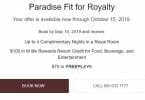As a company with a lot of properties, MGM has to manage a website for its loyalty program, Mlife, that can serve a lot of properties simultaneously. As such, sometimes knowing where to find information can be challenging.
So in today’s post, we’ll give you a quick overview of how to check your offers on Mlife, including Vegas offers, which tend to deviate for most of us from other offers given their tie to visits.
Heading to Vegas
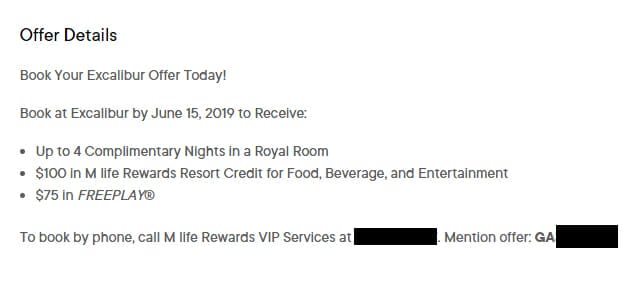
Vegas offers take a different look than local offers. That’s because as a destination they presume you’ll want a hotel and throw-ins to go along with your stay. As such, your offer is generally available in one of two ways:
- Log in to your Mlife account on an individual casino’s website, and then click on “Offers.” You’ll find a square on the tile set that refers to your specific offer for that casino. You may find other offers as well, such as the ones here for slot tournaments. This is handy if you already know which property you wish to stay.

- Log in to the main Mlife website, and click on Offers to find the multi-property offer. This will show you what you get at all of the Las Vegas properties. Generally speaking, number of nights, resort fee waivers and throw-ins can increase as you go down the list to lower-end properties. The weakest offers will be at the most desirable of the resorts, like Aria and Bellagio. But this can be helpful when you want to see what each property is offering:
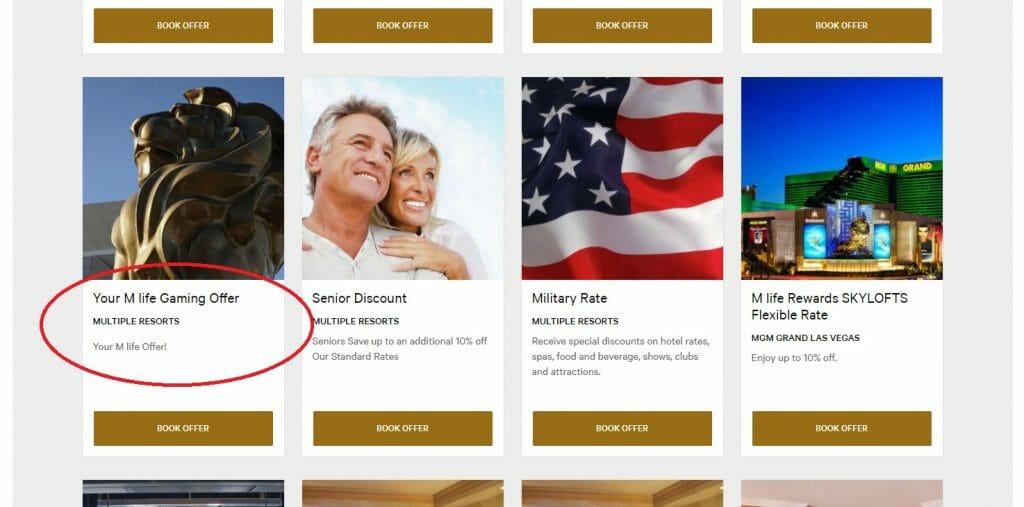
In both cases you’ll be able to see the complete offer, including resort credits and freeplay.
One thing to keep in mind is that both lead you to the same offer, so if you start at one property and explore what’s available, you can switch to another. There’s an engine on the left side that tries to help you by showing pricing, but many times I find it glitchy and not showing me what my offer will actually deliver. So you may need to click on the next property and pull up the calendar to really see what you’ll get.
Outside Las Vegas
Things differ slightly, because they’re operated more like locals casinos than destinations in that free play and room bookings are distinct. To see freeplay, log in to any mLife destination website, or mLife’s site itself. On the welcome screen, you’ll see four boxes – the third is where you can click to see any available freeplay for a casino where you have offers.
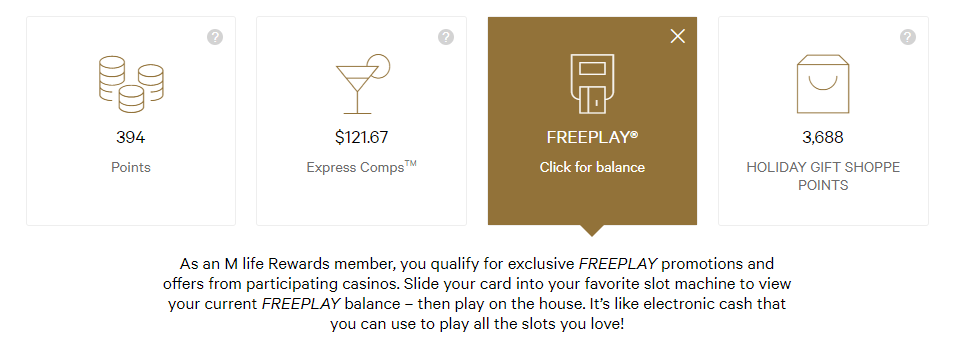
For room offers, either log in to the destination or the Mlife site, and like for Las Vegas click on the Offers link and look for the destination in question:
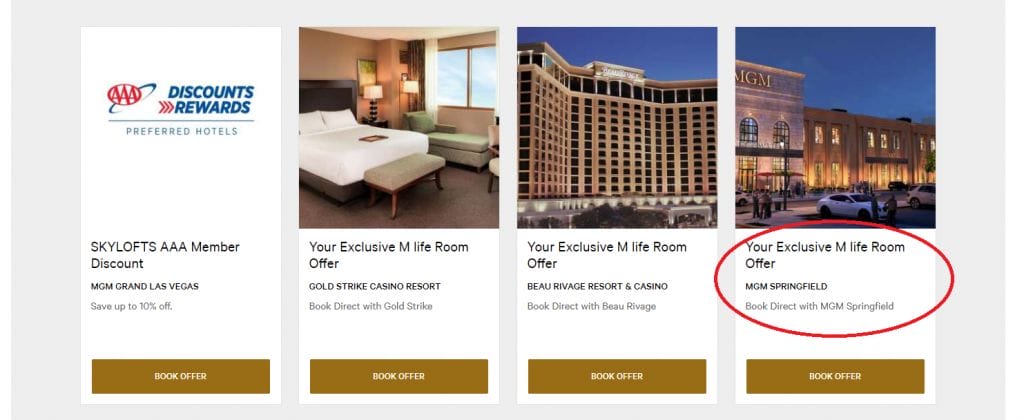
And that’s all there is to it! It’s pretty easy once you know how to navigate the site, but for those new to Mlife it can feel intimidating initially.
What’s your favorite way to review Mlife offers? Share in the comments!